How can I export the employees' data?
In order to export the employees' data, follow the steps below:
1. Go to "User settings".
2 Click on "Onboardees / Offboardees".
3. Click on "Actions" in the top right corner.
4. Click on "Export using excel".
5.The excel file will open up with the data of all the employees.
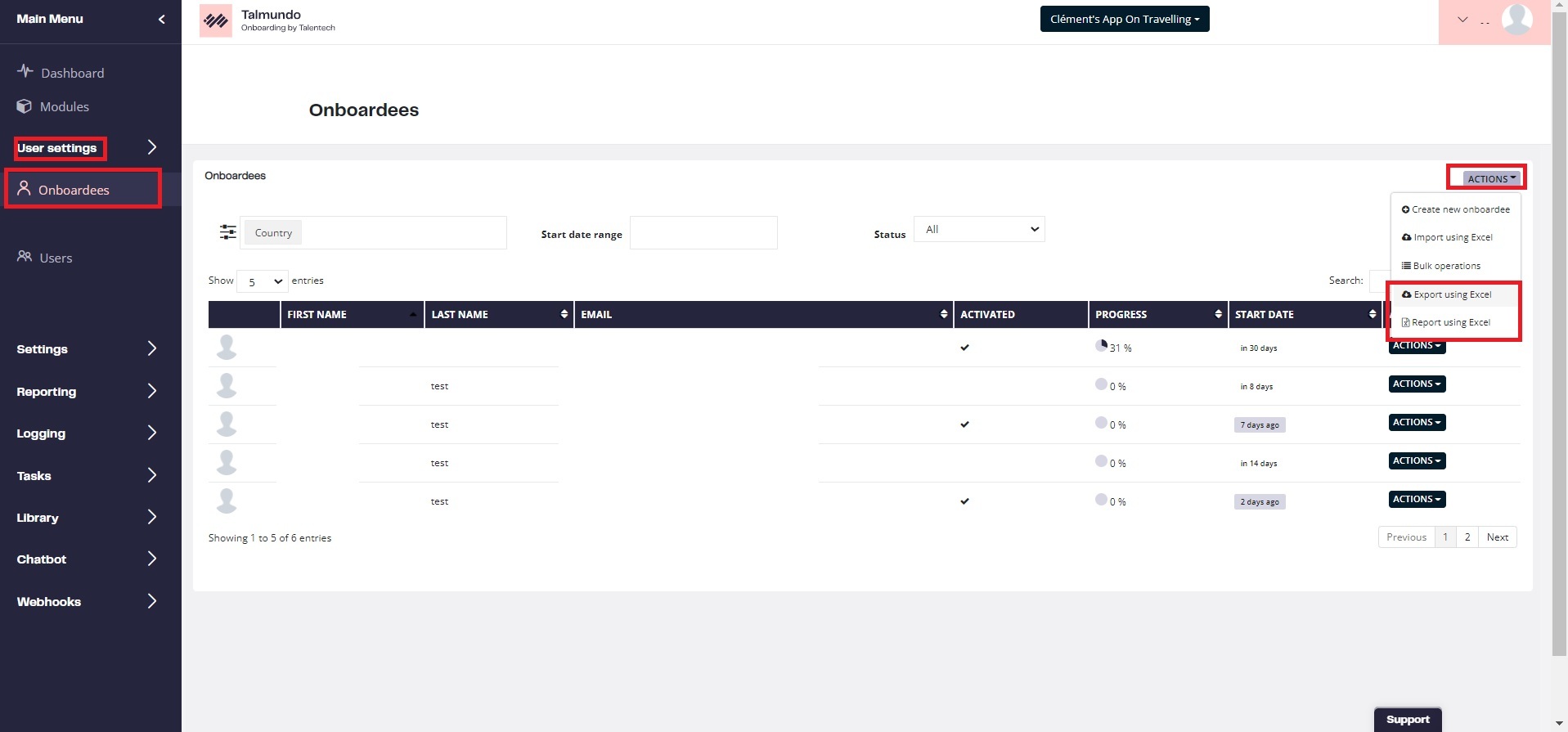
If you still have questions after reading this article, don't hesitate to contact us by submitting a ticket.
We're always happy to help ! :)
Related articles
- What to do when an activation link is expired?
- How do I change the expiration time for the invitation link?
- When I try to add an employee, I get the message "oops, something went wrong". What can it be?
- As an onboardee I have opened all screens, responded to all tasks I was assigned, but my progression is not yet on 100%. Is that correct?
- How do I add employees and users via an import using excel?
- I deleted an employee because her recruitment/offboarding was canceled. But I still can find her in the app. Why?
- What is the onboarding / offboarding period and how do I set this?

