People Core full import
Intro
In this article, we will go through how to successfully use the ‘All employee data template’ in People Core. This is a good suggestion for organisations who would like to import all their employees and positions at once, with the accompanied information. After this import, the customer will be able to create the position tree hierarchy.
Instructions
Go to Imports > Download import template > All employee data template. An excel file is now downloaded to your computer.
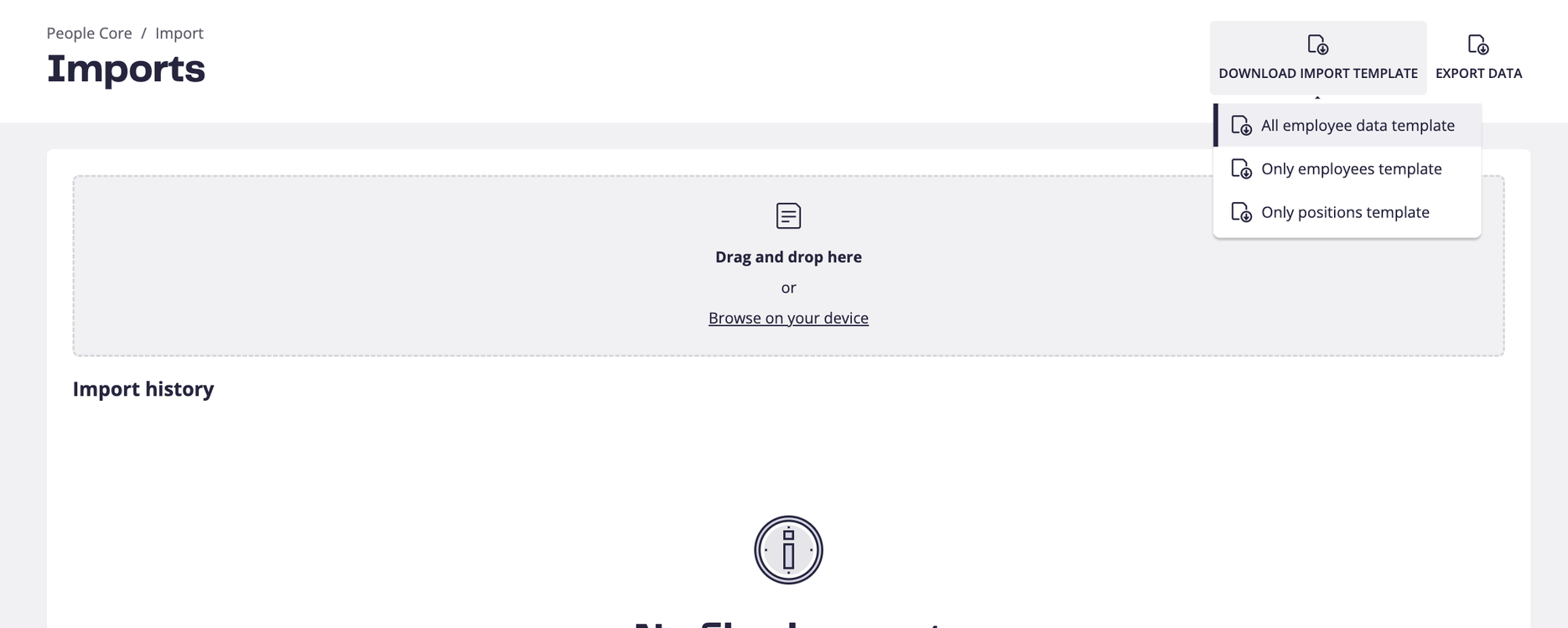
Open up the excel sheet, it should look like the picture below. This excel sheet contains columns that are related to three different categories: Employee, Position and Contract. They are all three equally important to make the import a success - especially contracts that connects the employee to the right position:
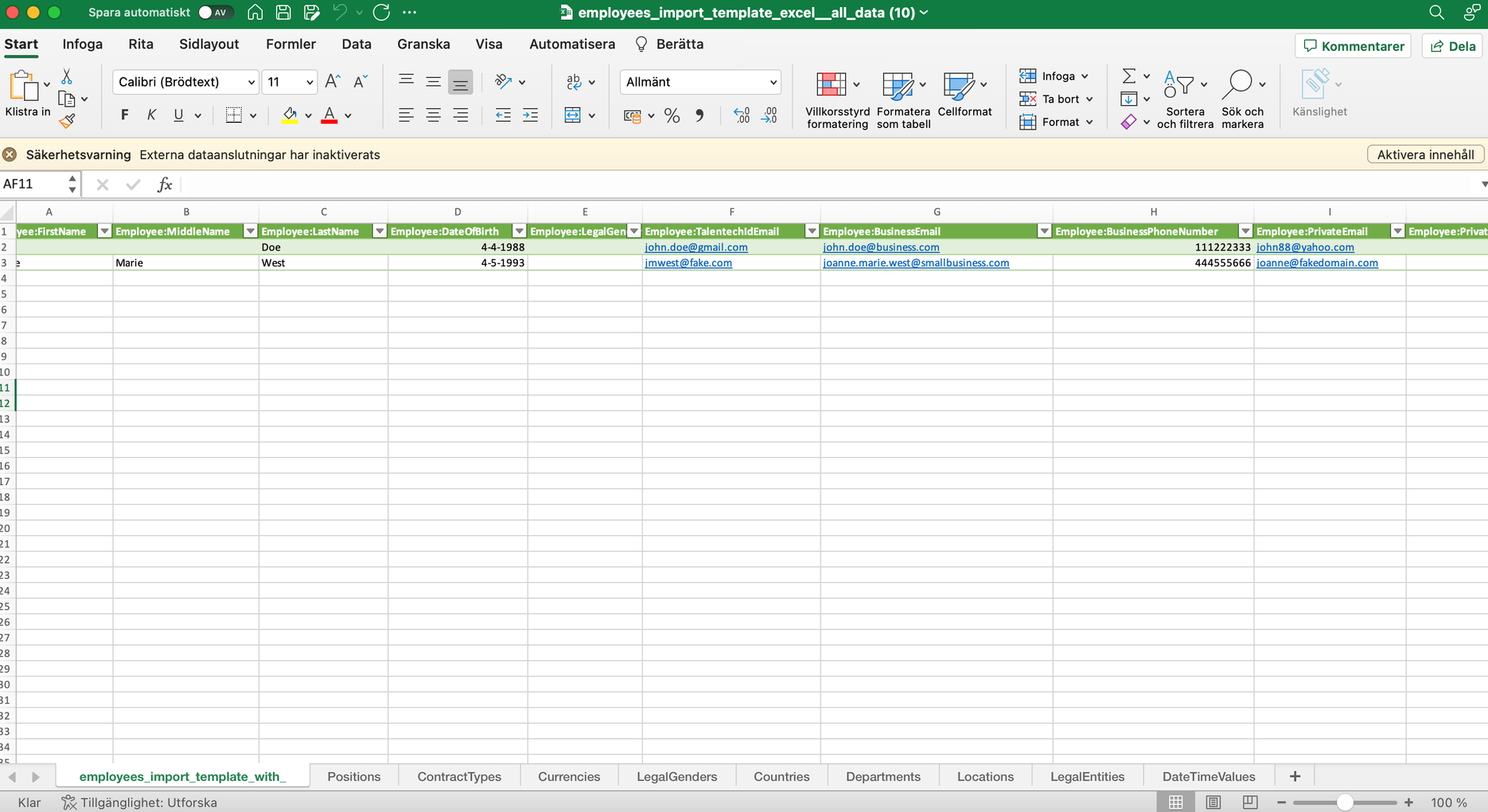
At the bottom of the sheet, you’ll find tabs with different names. They are connected to the columns with adjacent name and there you can find the accepted values to choose from. For instance, under ContractTypes we only accept Permanent or FixedTermEmployment:
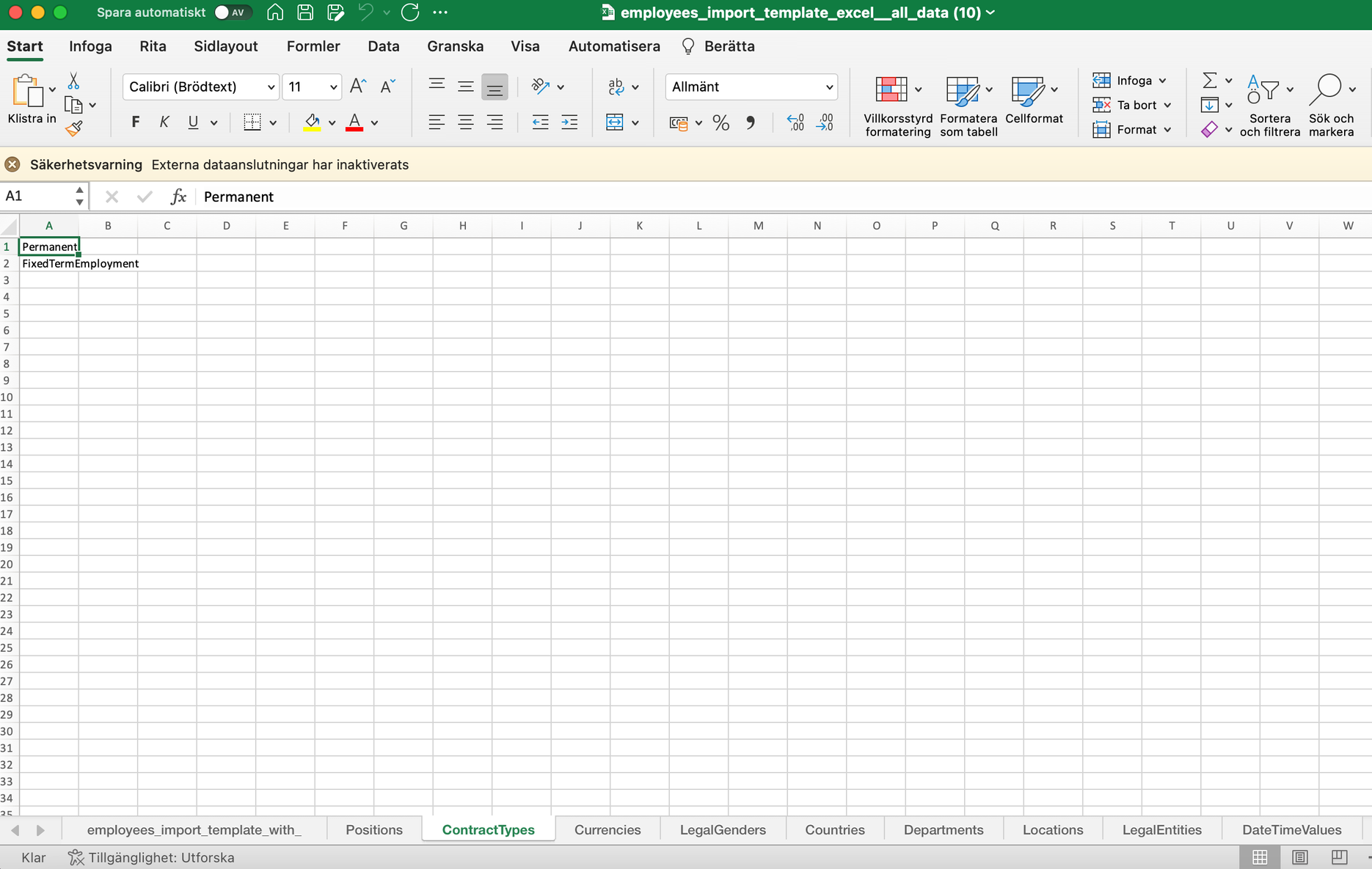
Now follows a detailed instruction on how to successfully fill in each column, divided in the categories Employee, Position and Contract:
Required Employee data
The only required fields for importing an employee are:
-
First name
-
Last name
The rest of the columns are optional.
This means that if you would rather import or fill it out in the system later - that works (but is not recommended if you have the data accessible now.
Format and valid data in each field

Required Position data
The only required fields for importing an employee are:
-
Job title
This is what will be shown in the Position tree in People Core e.g Country Manager Sweden, Implementation Lead Denmark. -
Job type
This is a categorization of positions, that is supposed to be helpful for those of you who want to group several positions with a certain name. E.g all CEO, CMO, CCO, COO positions could have job type ‘Management’ or all developer positions could have job type ‘Development’. If you have has both blue collar and white collar workers, Job type can be used for that. It is up to you to decide what you consider most suitable.
This means that you would rather import this/fill it out in the system later - that works (but not recommended if you have the data accessible now).
Keep in mind that the position data should relate to the actual position information, not necessarily the employee that is filling the position right now. E.g Weekly hours should be based on if the position is intended to be a full time or part time position, not if the employee that has the position right now works full time or not.
Format and valid data in each field




Required Contract data
You need to select:
-
Contract Type
This indicates if the contract the employee has connected to the chosen position is a permanent or fixed term employment. Depending on what you select here, different fields need to be filled out: -
Permanent contract type requires:
1. Contract indefinite should be set to TRUE
2. Add a start date for the employment -
Fixed term employment requires:
1. Contract indefinite should be set to FALSE
2. Add a start date for the employment
3. Add an end date for the employment
The rest of the fields connected to the employment are optional.
Format and valid data in each field


Import
When all required and voluntary columns of choice are filled, it’s time to import it back to People Core by dropping your file in the grey box or by selecting the file from your computer.
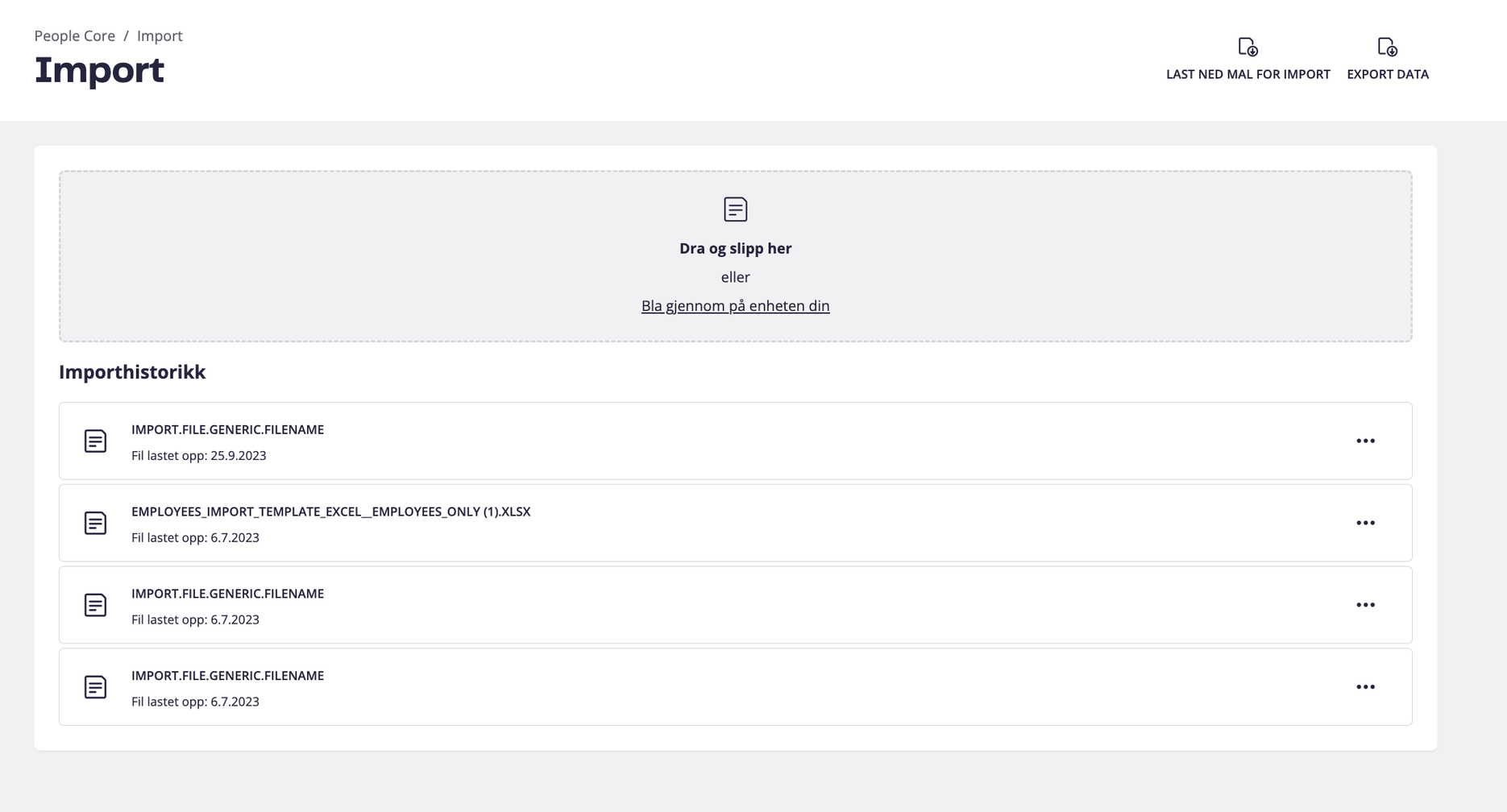
If there are any problems with the import, e.g a value was entered in the wrong formatting that is not allowed, then People Core’s importing tool will help guide you where the error is.
Any Questions?
Please reach out to us here if you have any questions, we are always happy to help!
Related articles





