1.3 Manage folders
Table of contents
- Video
- Process folders
- Using predefined templates
- Adding, editing or removing steps in the process
- Saving the process for future projects
Video
Please begin by watching the following video tutorial.
Further down the page you will find a complete step-by-step breakdown of the tutorial.
Process folders
The process folders in a project create an easy overview of where the candidates currently are in the recruitment process: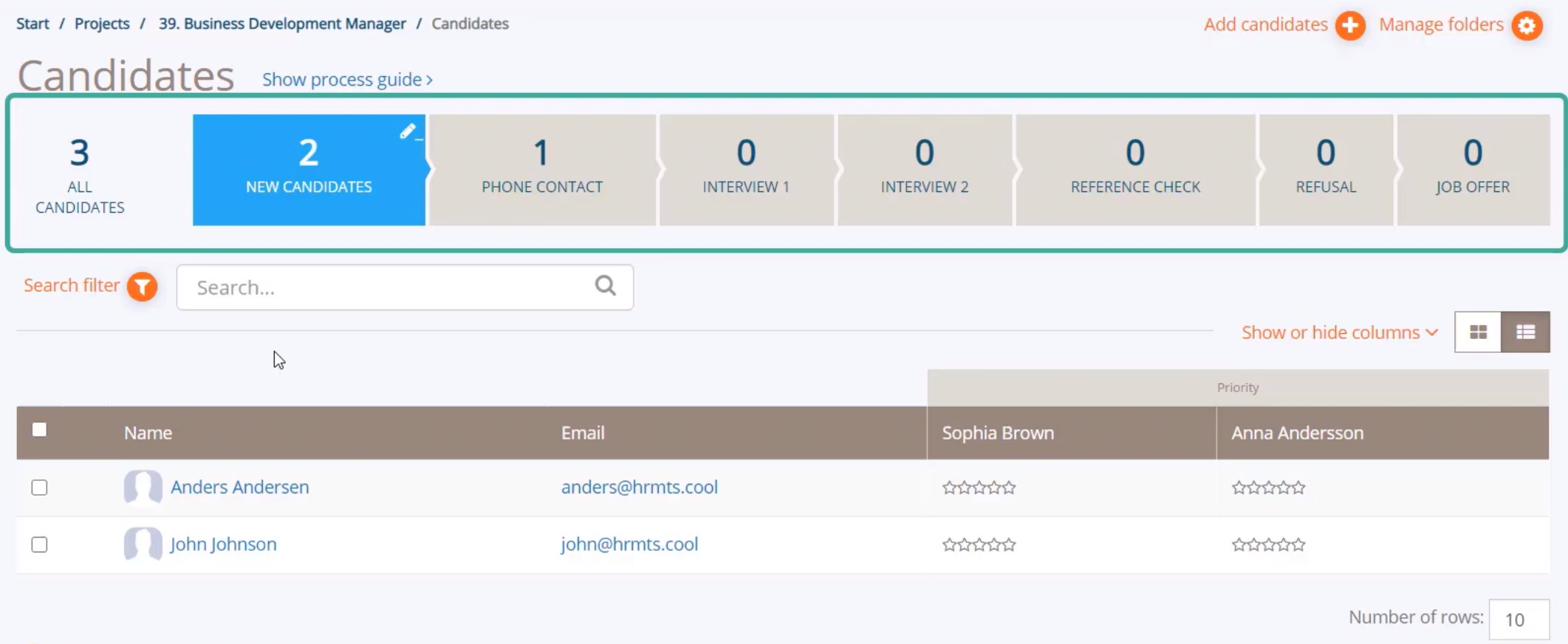
The recruitment process is used in the candidate list and consists of process folders. You can move the candidates from one folder to another: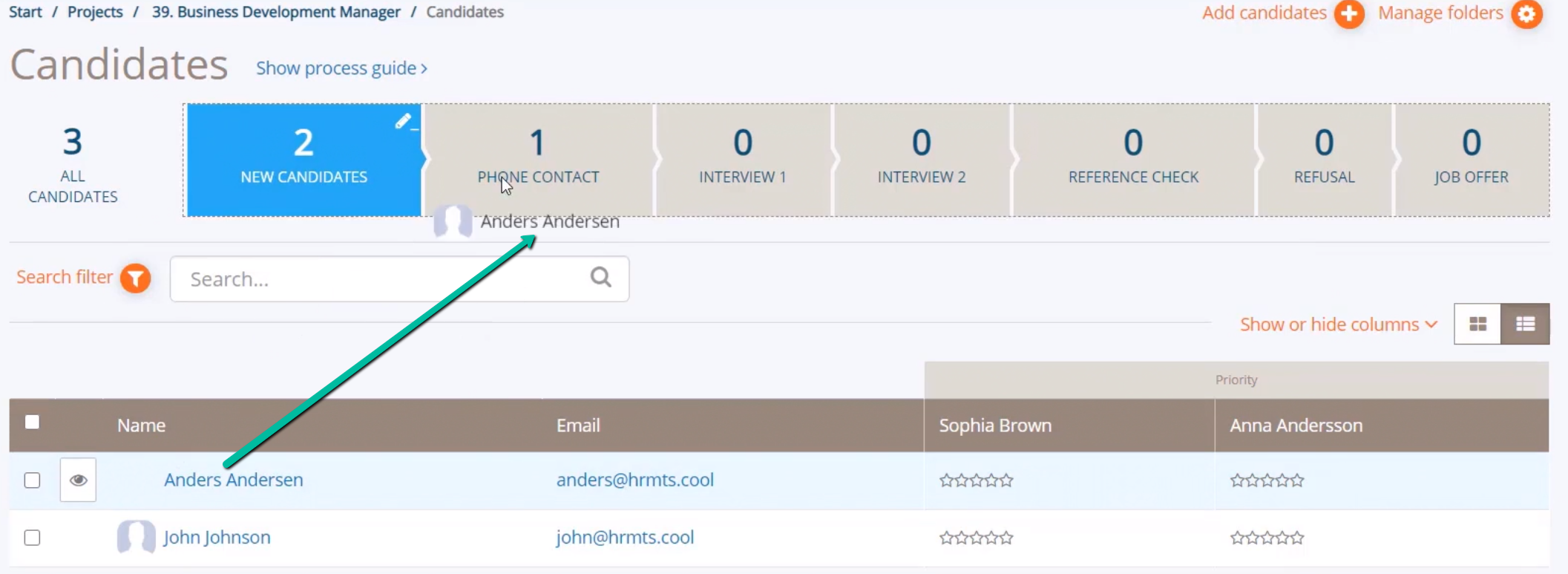
In the tab for “Manage folders”, you can modify the recruitment process in the project: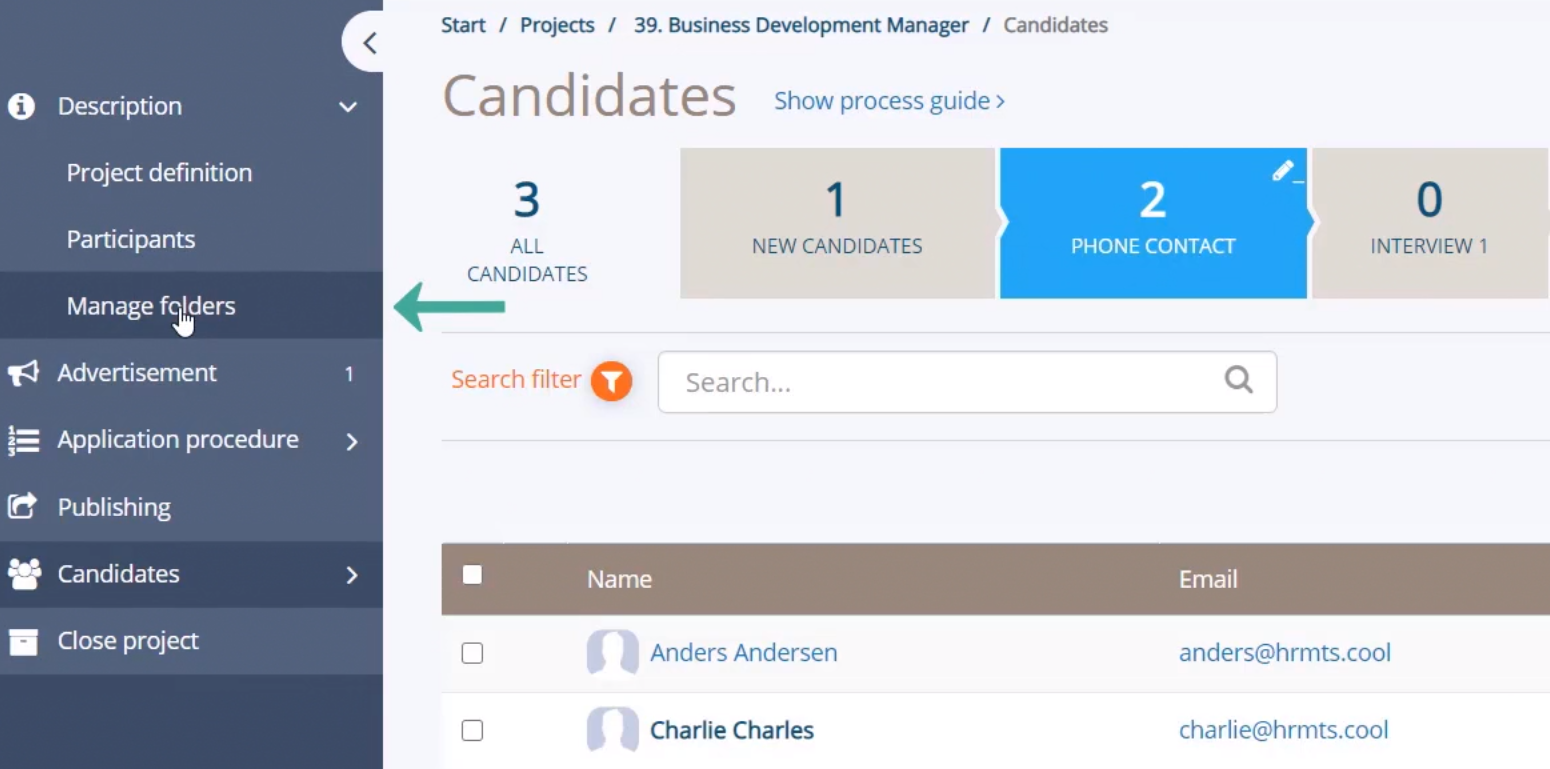
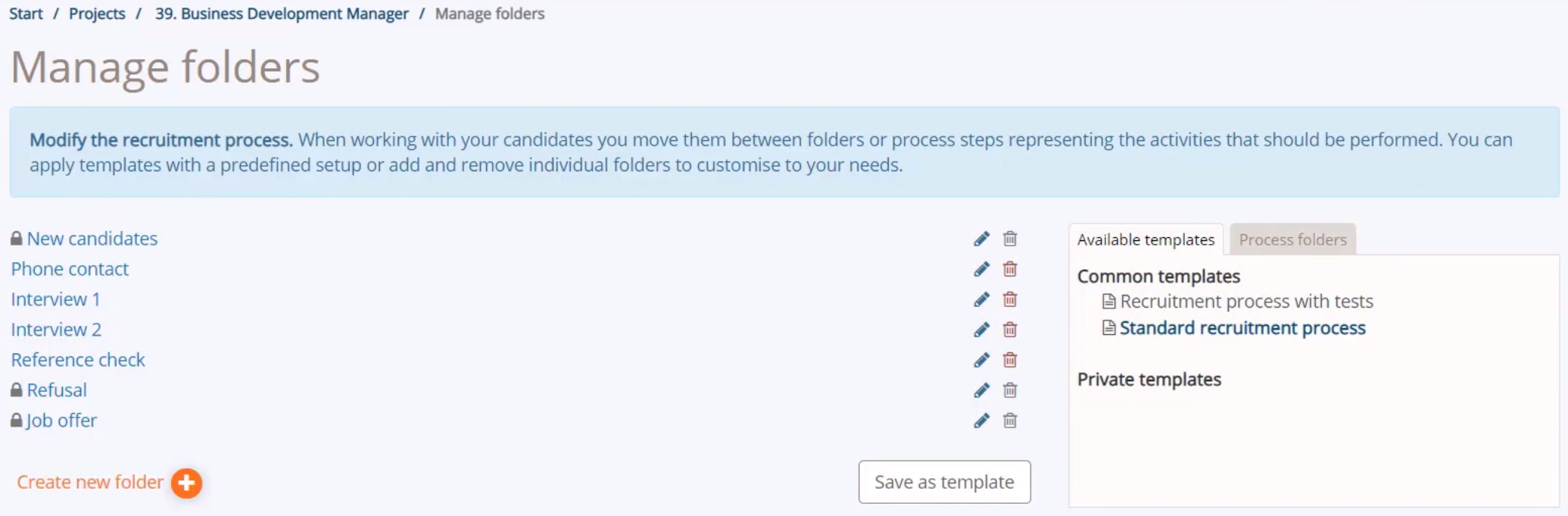
Using predefined templates
The system has a default recruitment process, but here you can apply other predefined templates to your recruitment project: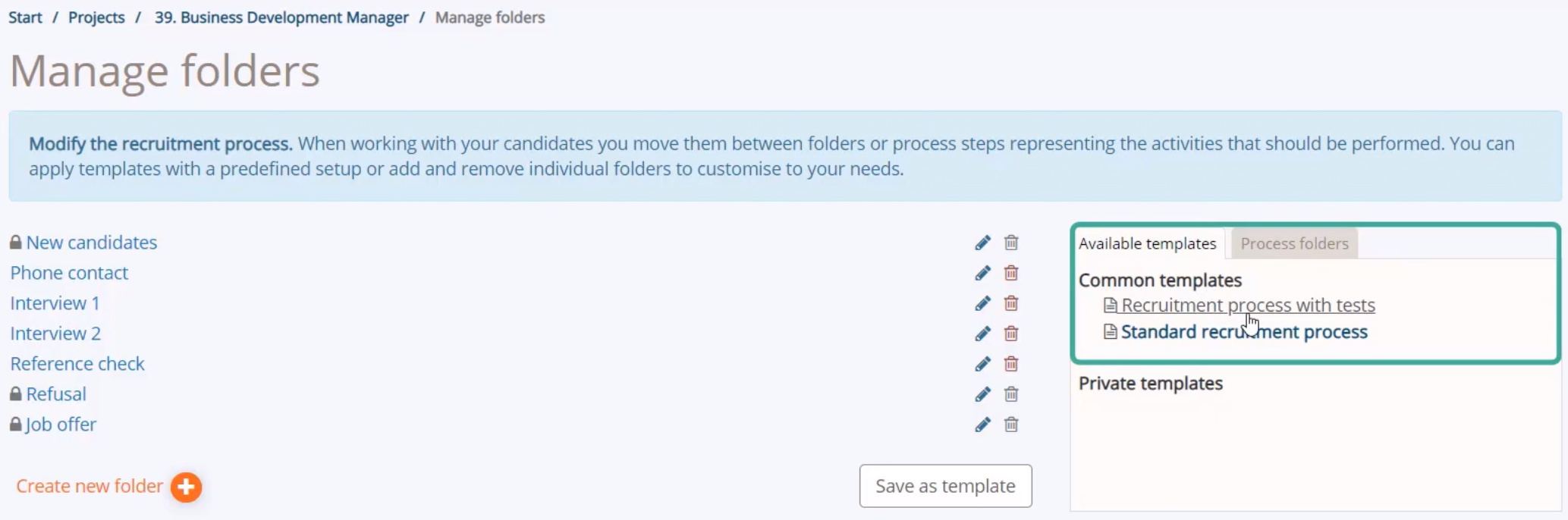
You can also add or remove individual process folders to suit your needs for the specific project:
Select the template you want to use for the project and click “Apply template”: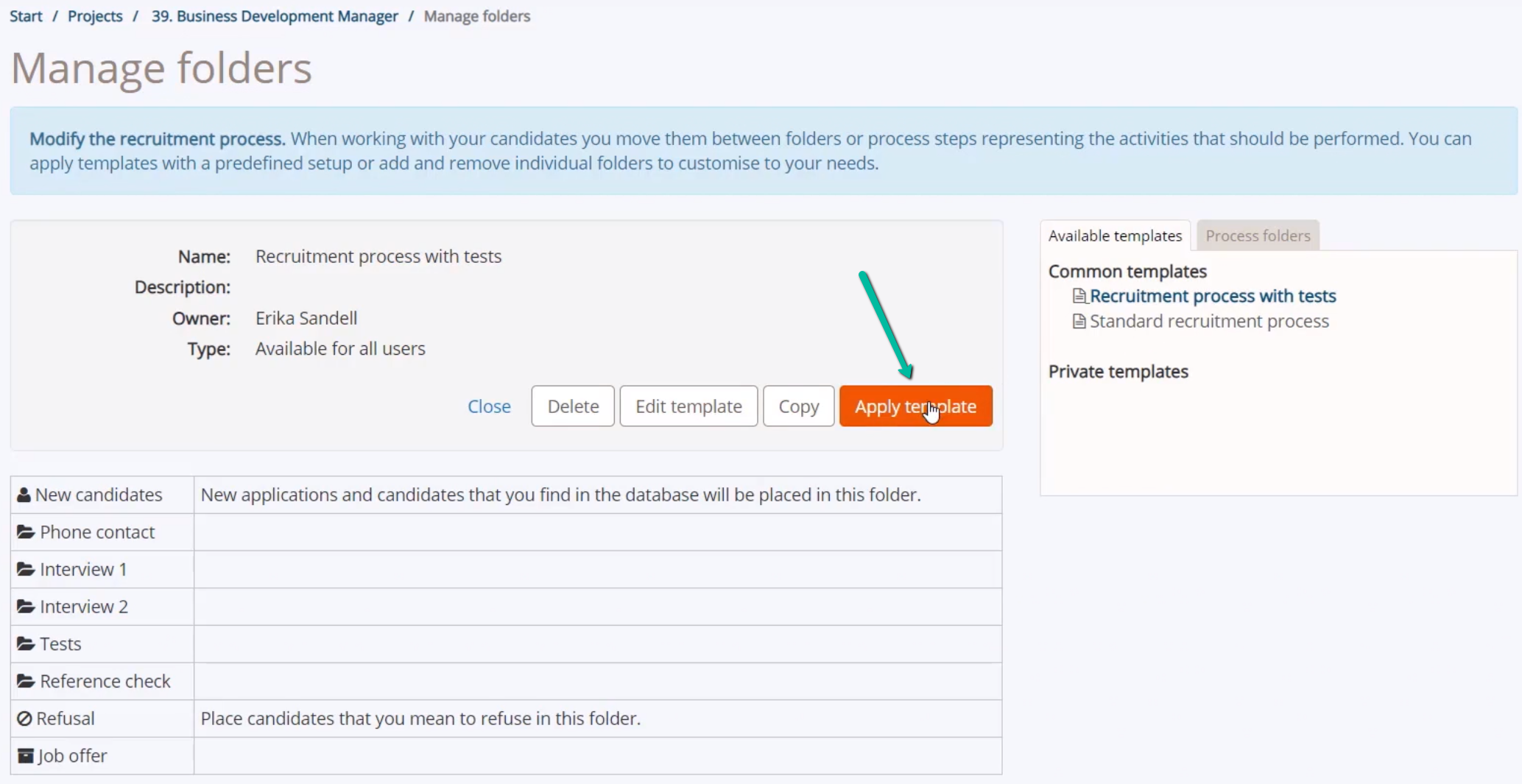
Please note: A recruitment process should not be changed if there are any candidates in the project: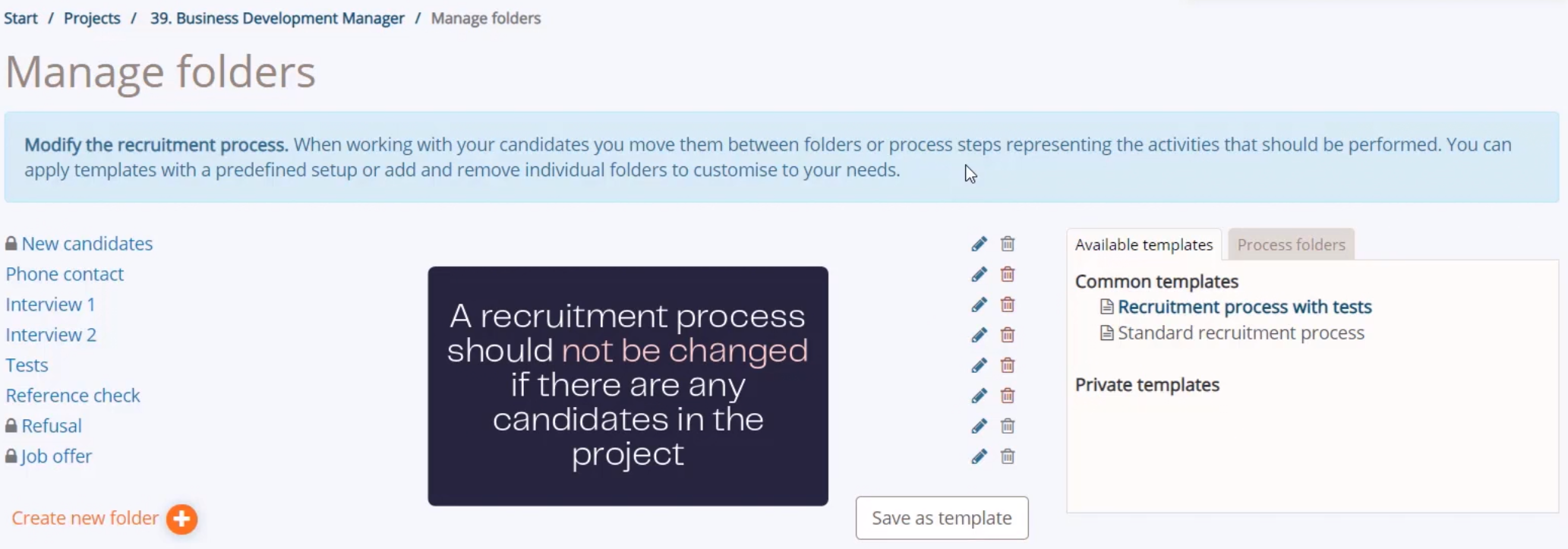
Adding, editing or removing steps in the process
Click here to edit an existing process folder: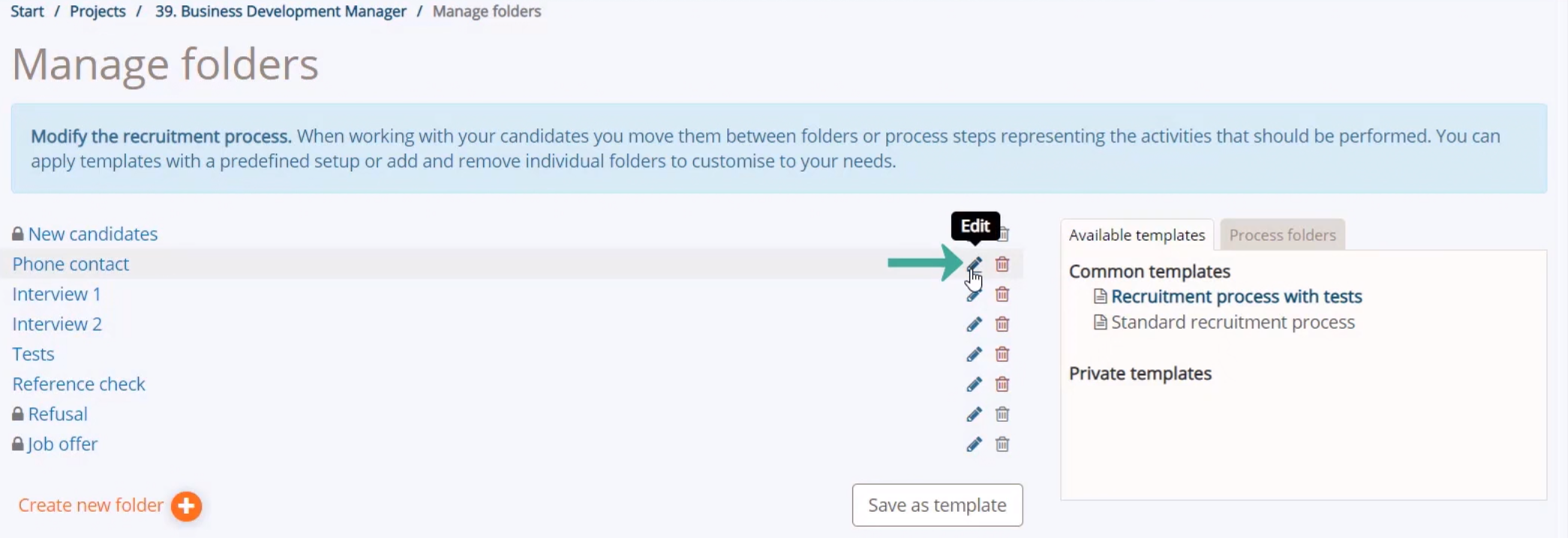
You can edit the name and adjust what actions that should be performed when you move a candidate into the folder: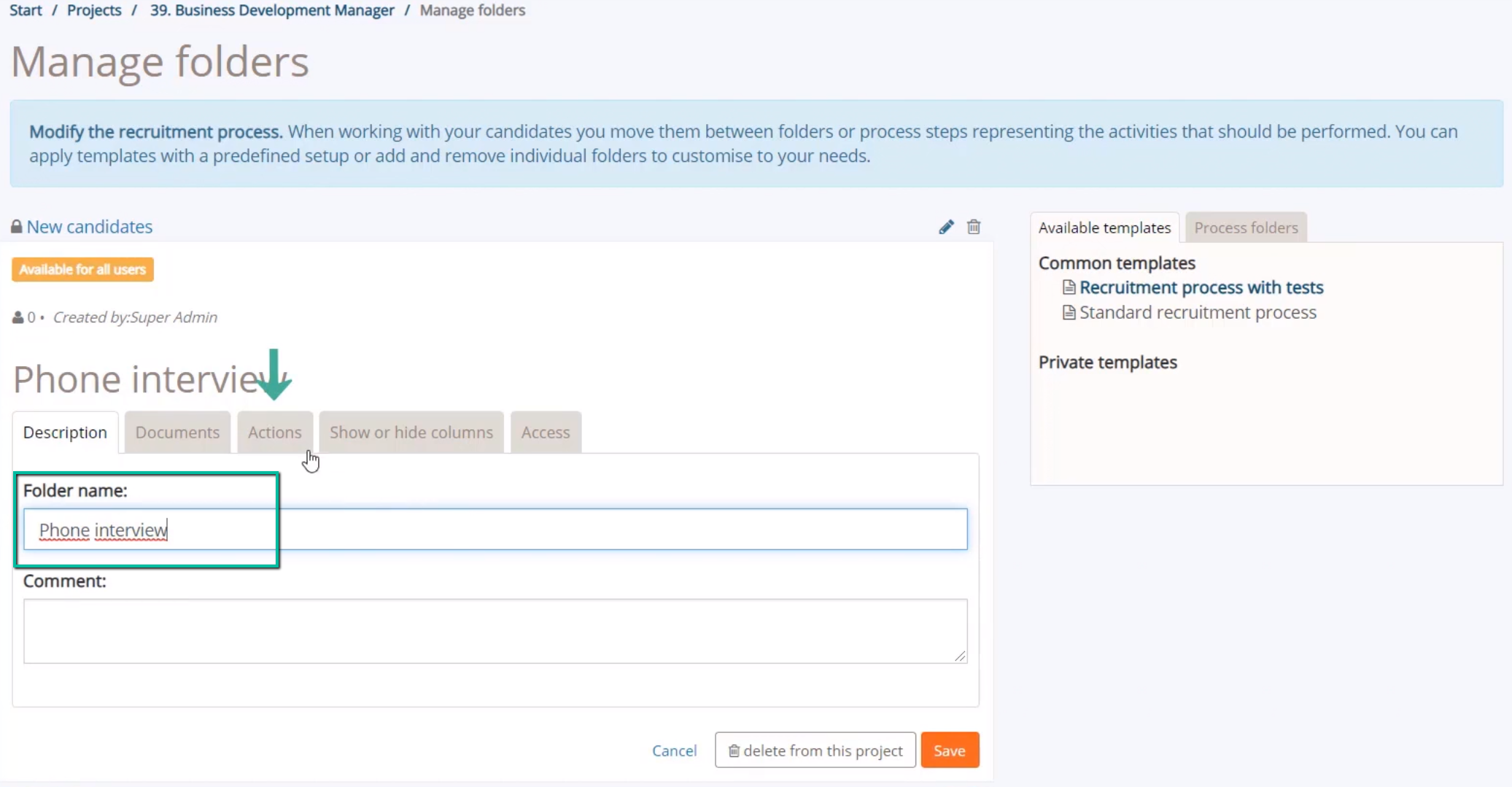
To delete a folder that you will not use in this project, click here: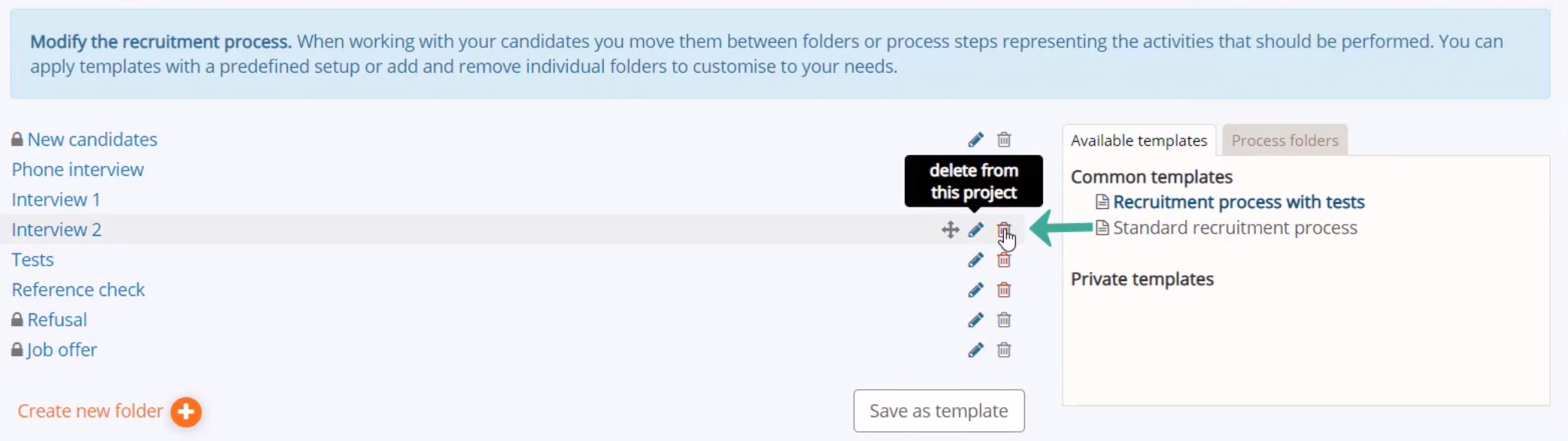
You can add a new folder to the process by clicking here: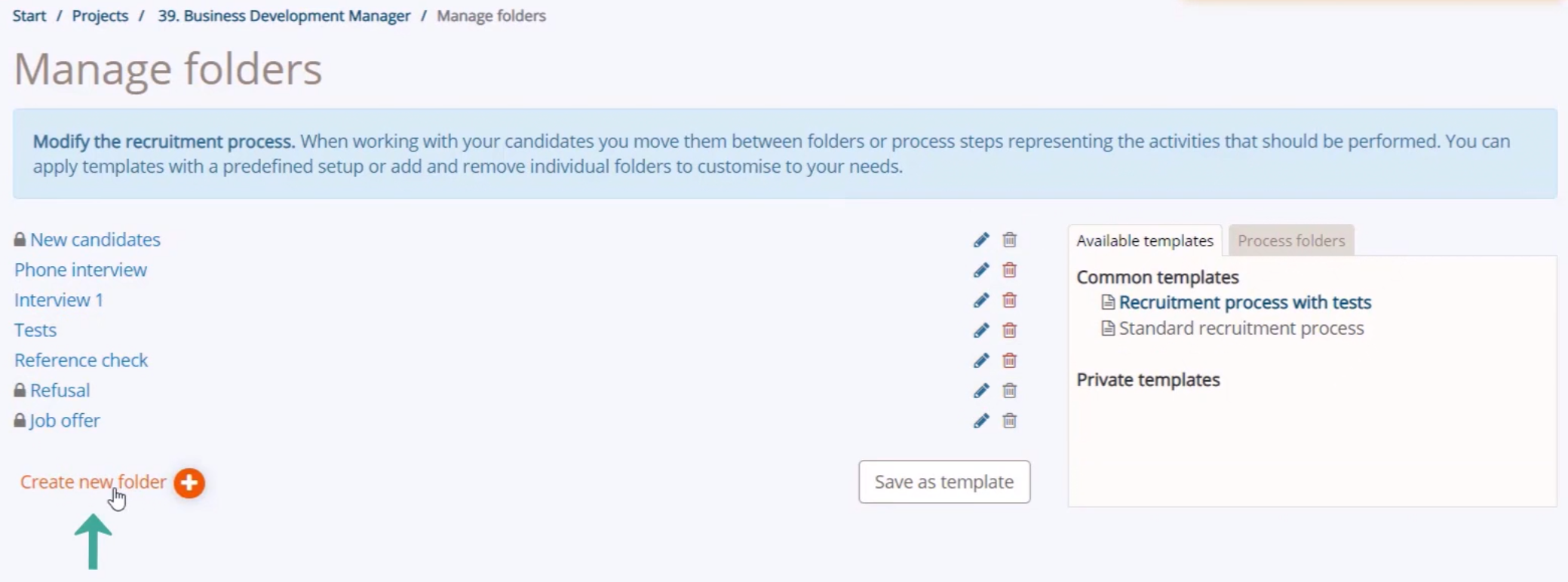
Fill out the name: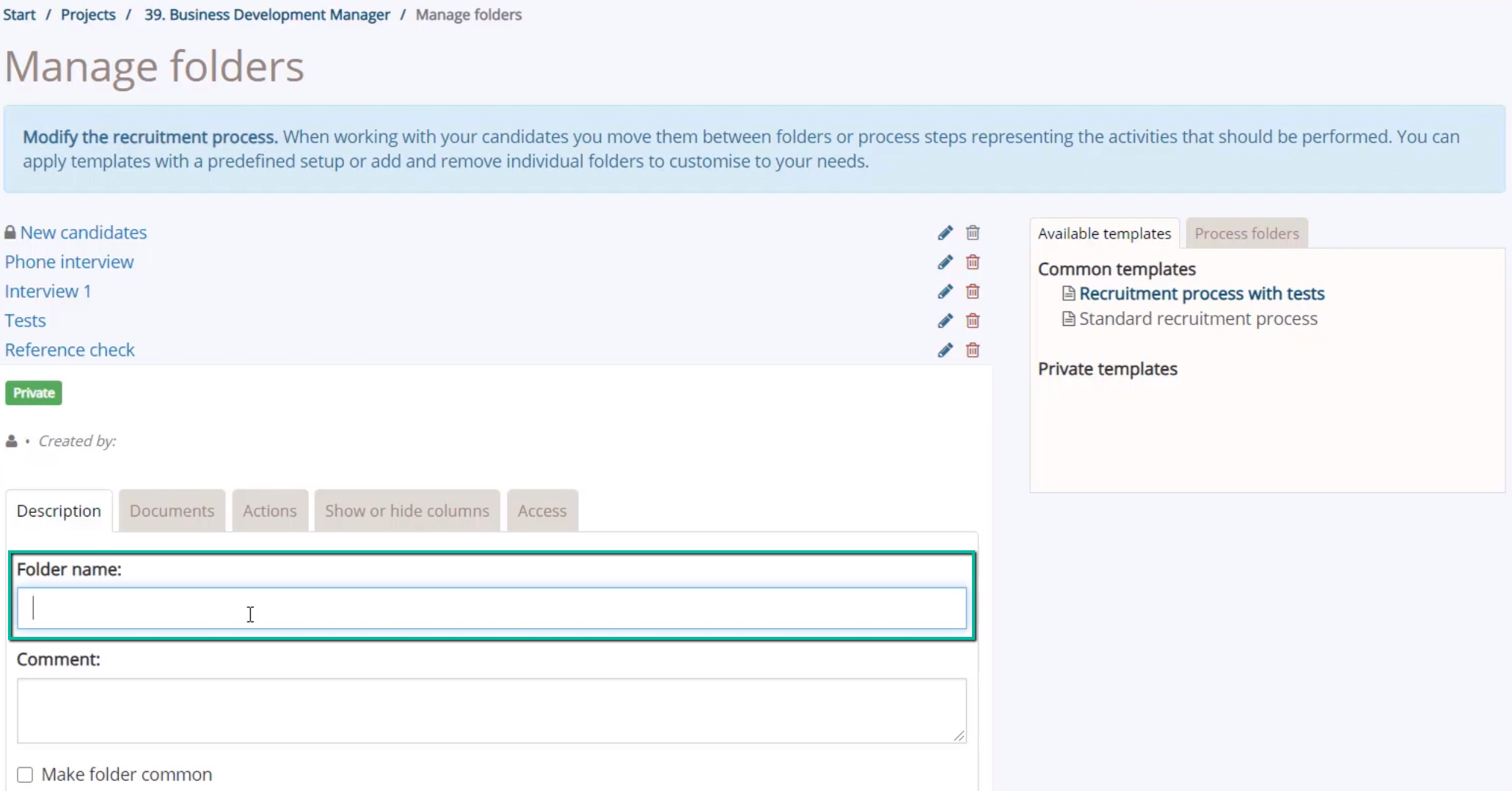
If applicable, fill out actions for the process folder and save: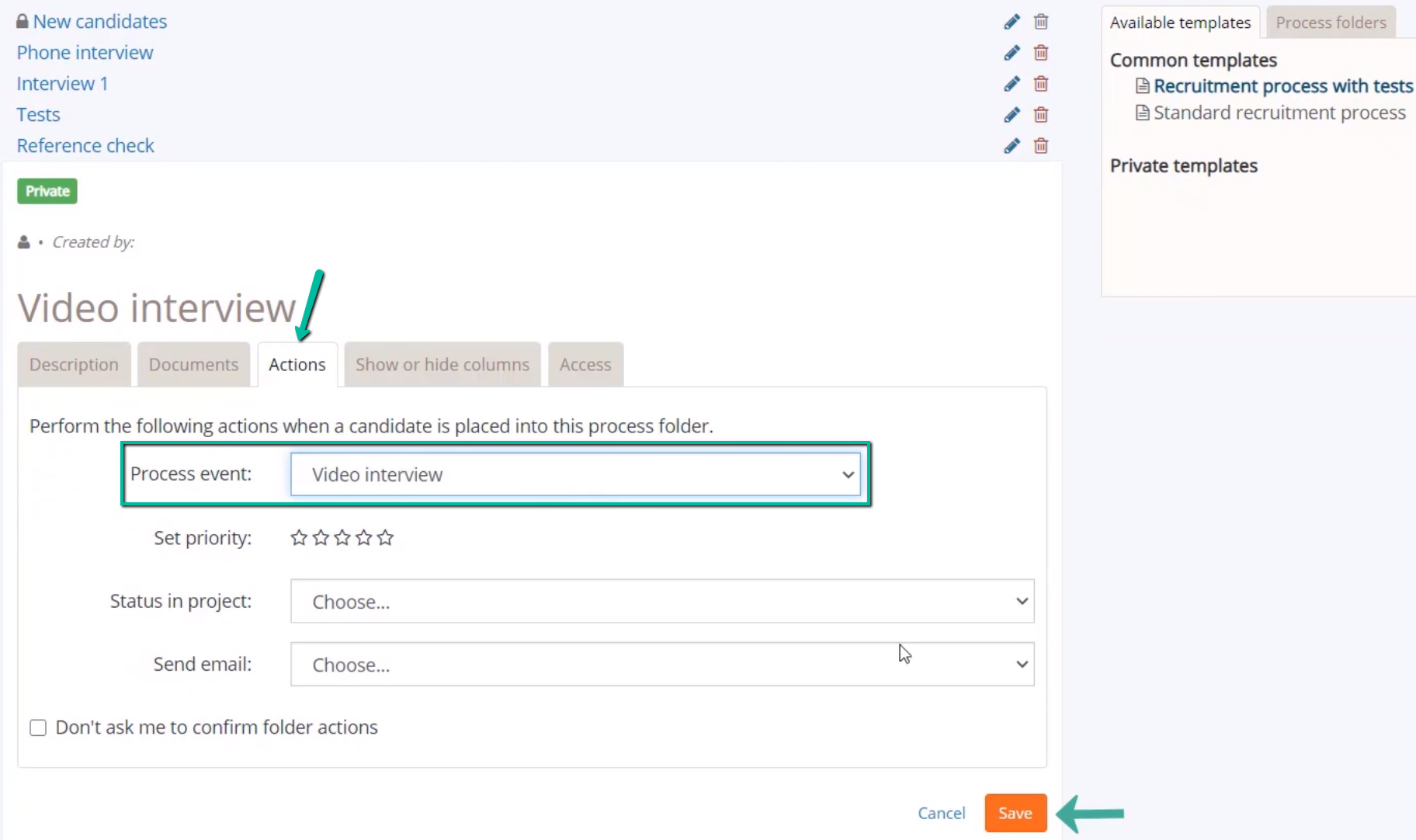
You can change the order of the folders by using drag and drop: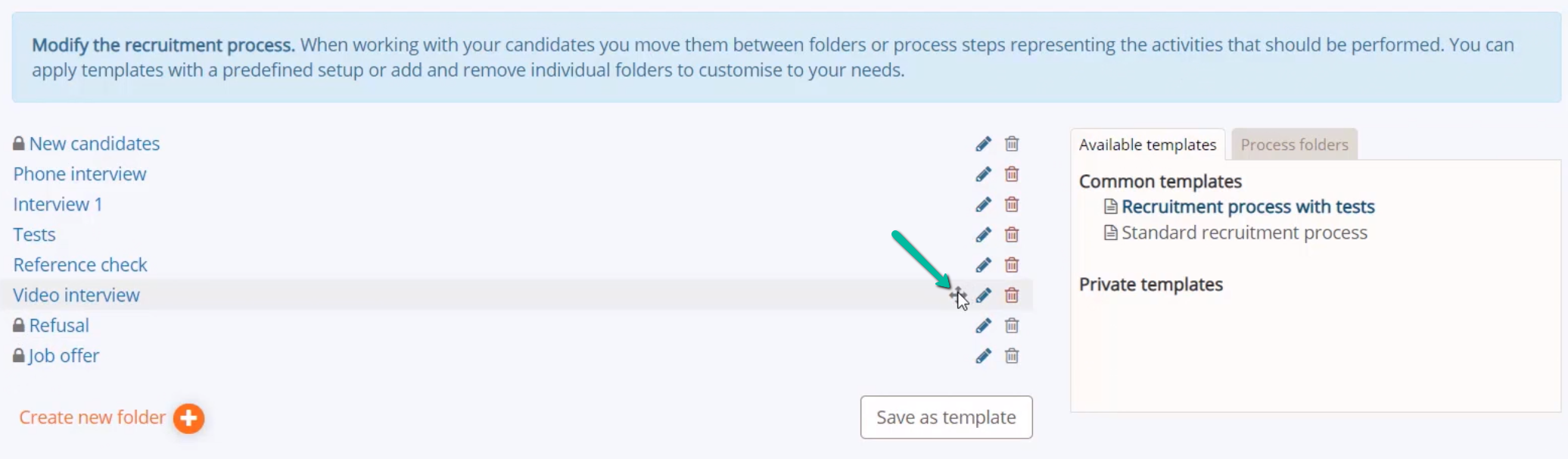
Saving the process for future projects
When you have finished, you can save the recruitment process as a template: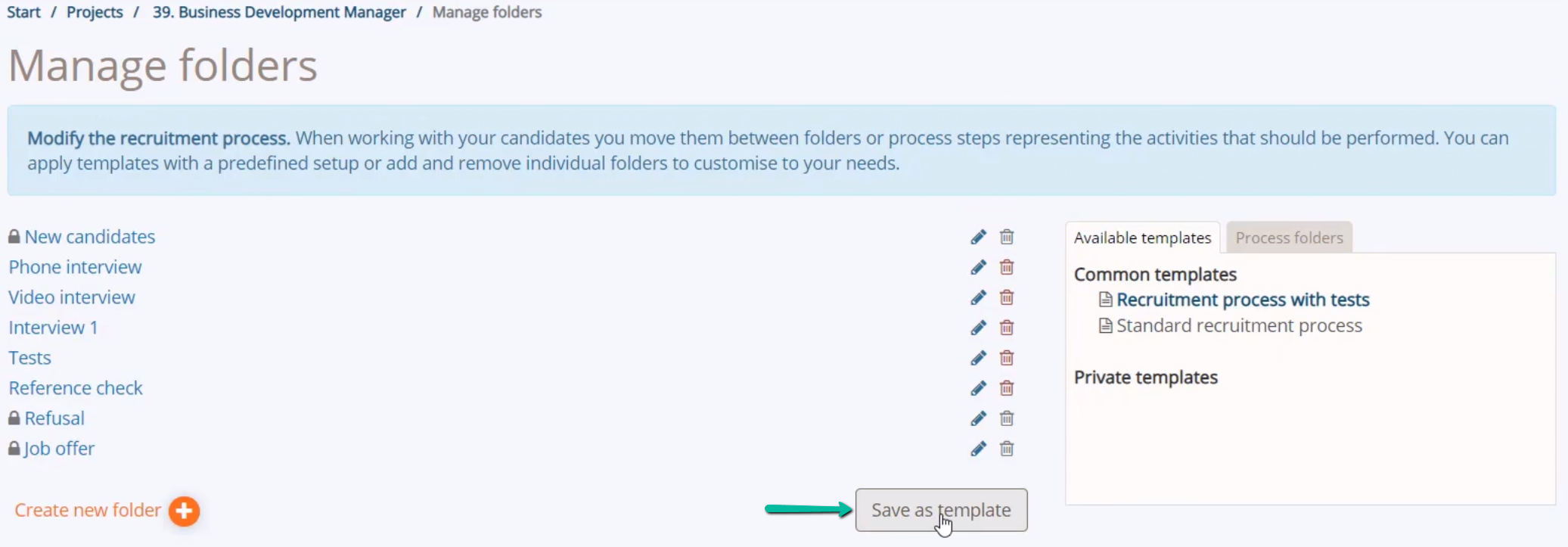
Then you can reuse the process in future projects. Checkmark that the template should be available for all users, to ensure everyone in your company can use it: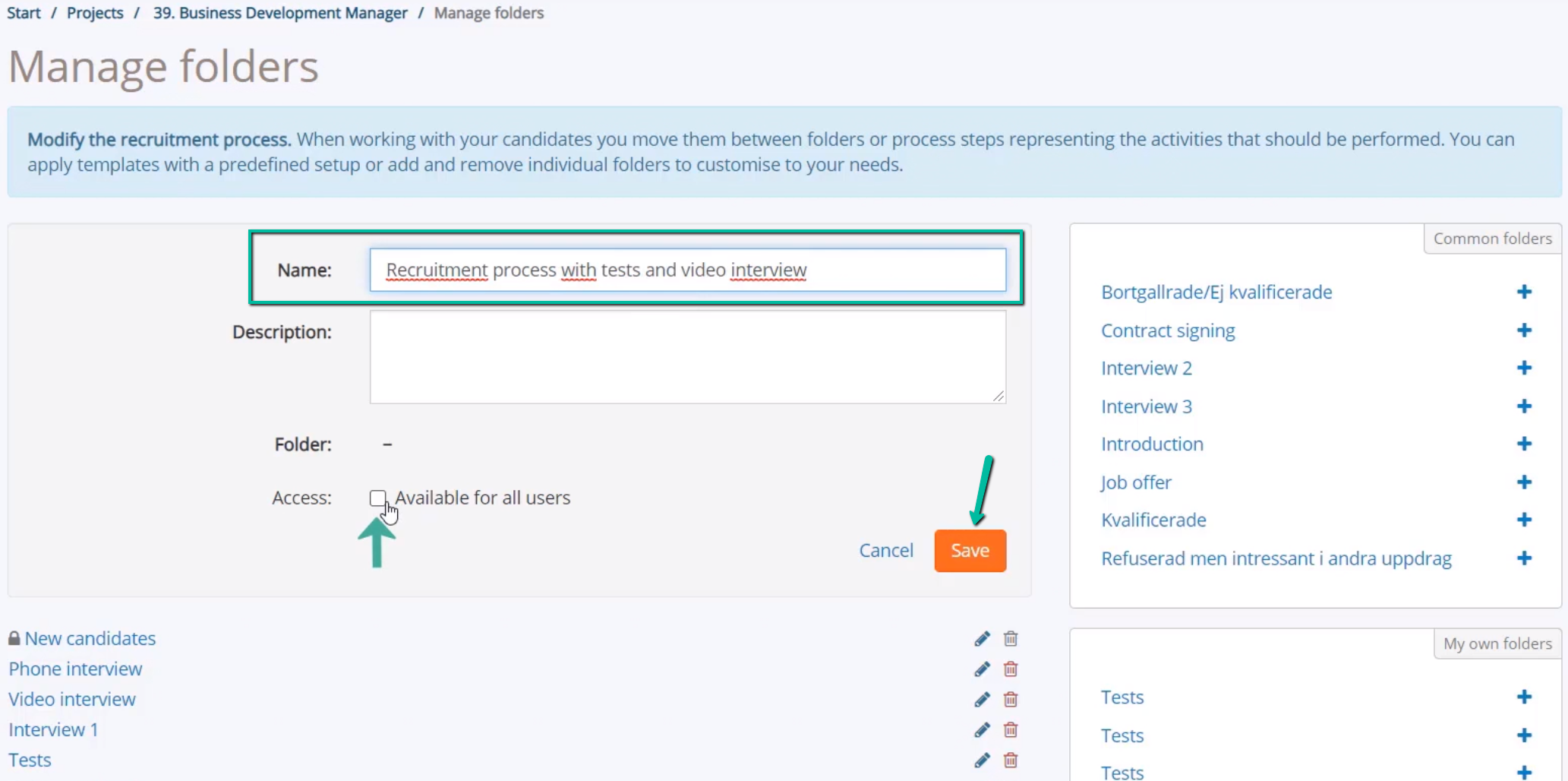
After saving the template, it can be found under common templates: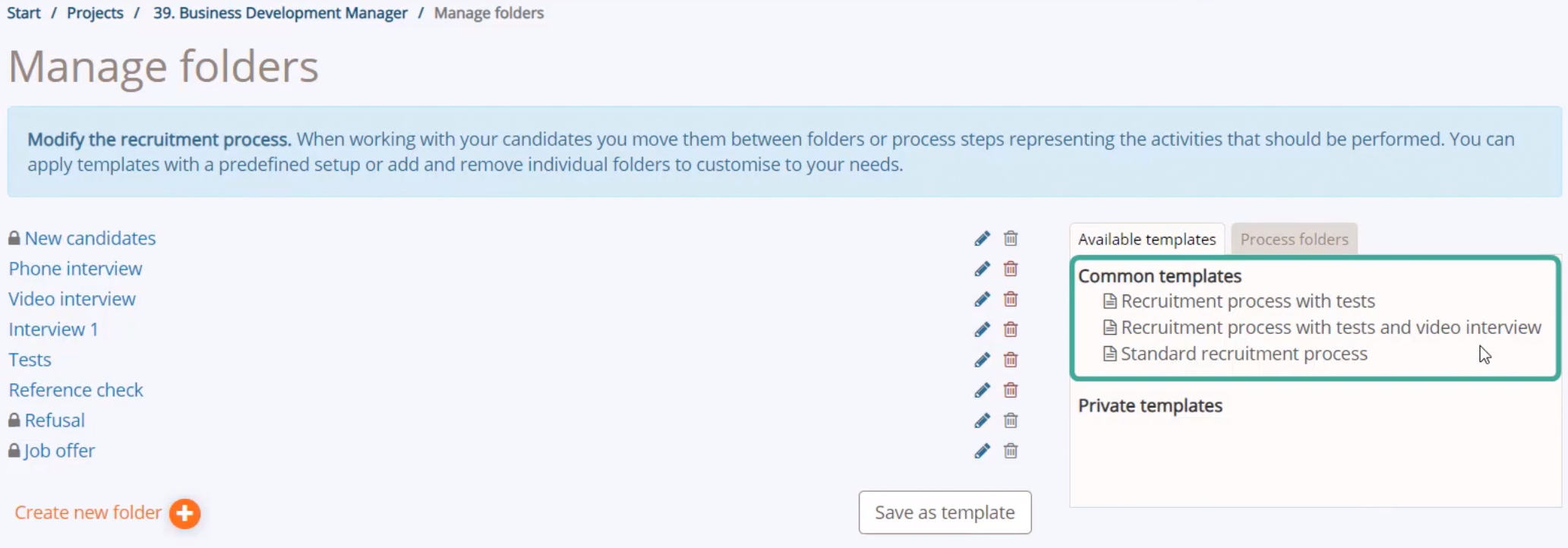
You have now been introduced to how you create and adjust a recruitment process in a project. This enables you to get a good overview of where in the process the candidates are.
Related articles
- 1.1 Create a new project – Project definition
- 1.2 Project participants
- 1.4 Advertisements
- 1.5 Application Procedure – Selection survey questions
- 1.6 Application Procedure - Confirmation E-mail
- 1.7 Publishing
- 1.9 Project list
- 2.1 Candidate list overview
- 3.1 Admin - manage users
- 3.2 - Advertisement templates
- 3.2.2 Admin - Recruitment Process Templates
- 3.2.3 Creating new recruitment process folders
- 3.4 Admin - Image Bank
- 3.3 Admin - Lists


