FTE - Full-Time Equivalent
People Core can automatically calculate FTE (Full-Time Equivalent) for employees based on their weekly working hours, using each country’s definition of full-time employment. This enables easy analysis and comparison across different parts of the organization.
FTE in employee profiles
Once set up, FTE shows in employee profiles next to the information on weekly hours in the current employment. It’s also part of the People list as its own column for accessible overview, sorting and exporting.

FTE in Analytics
In Analytics, you’ll view summarized and average FTE for your organization. Clicking a number will give you an overview of the employees counting into the number you’re seeing. When filtering the Analytics view you will be able to view FTE analytics for any given part of the organization.
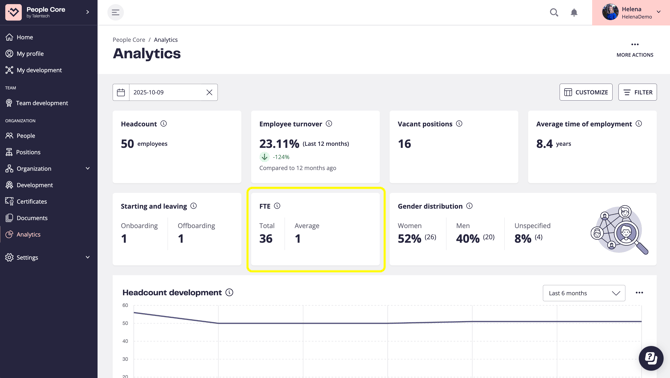

Set up FTE calculations
These are the steps you need to take to make FTE appear on employee profiles, in the People list and in Analytics.
Add default weekly hours to legal entities
Ensure that each legal entity has a default value set for weekly working hours.
Go to Organization → Legal Entities, click the three dots to edit a legal entity, and enter the correct value for that entity.
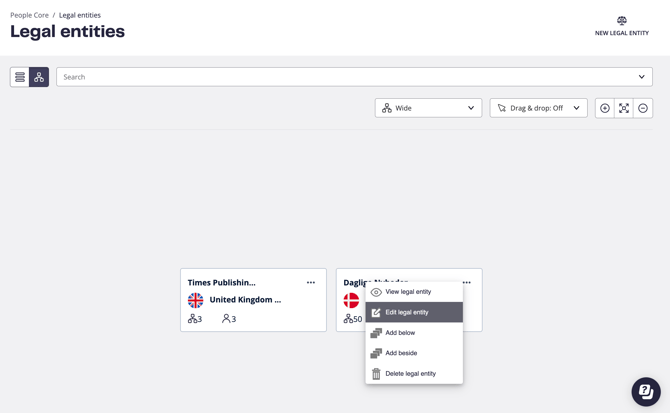

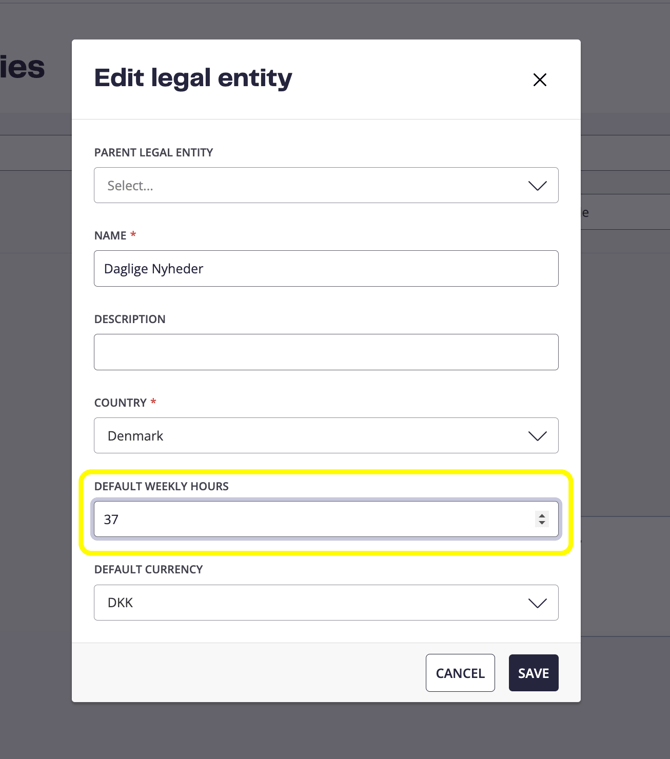

Add weekly hours to employees' current employments
The easiest way to update weekly hours for a few employees is through each employee’s profile by editing the employment details.
To apply the same number of weekly hours to multiple employees, follow these steps:
-
Go to the People list.
-
Apply a filter if needed (e.g., by location or department).
-
Select all by checking the checkbox in the top left of the table.
-
In the action bar at the bottom, select Edit information.
-
In the Type dropdown, select Employment, then click Next.
-
Select Weekly hours and choose the correct value. Click Next.
-
Review the overview showing which employees will be updated, then click Next.
-
Wait for the update to complete, then click Close.
Connect employees to legal entities
Employees are linked to legal entities through their positions.
Edit positions to add legal entities where they are missing. The easiest way to do this for a few employees is via Positions → List view.
You can sort the list by Legal entity to display those missing a legal entity at the top.
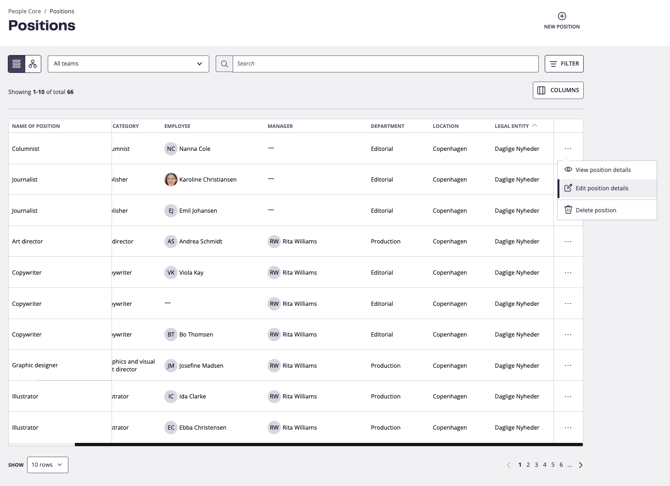

To connect the entire organization or predefined groups of employees to a legal entity, follow these steps:
-
Go to the People list.
-
Apply a filter if needed (e.g., by location or department).
-
Select all by checking the checkbox in the top left of the table.
-
In the action bar at the bottom, select Edit information.
-
In the Type dropdown, select Position, then click Next.
-
Select Legal entity and choose the correct one. Click Next.
-
Review the overview and click Next to confirm.
-
Wait for the update to complete, then click Close.
Once you’ve completed all the steps above, FTE will be fully set up and active in People Core!

